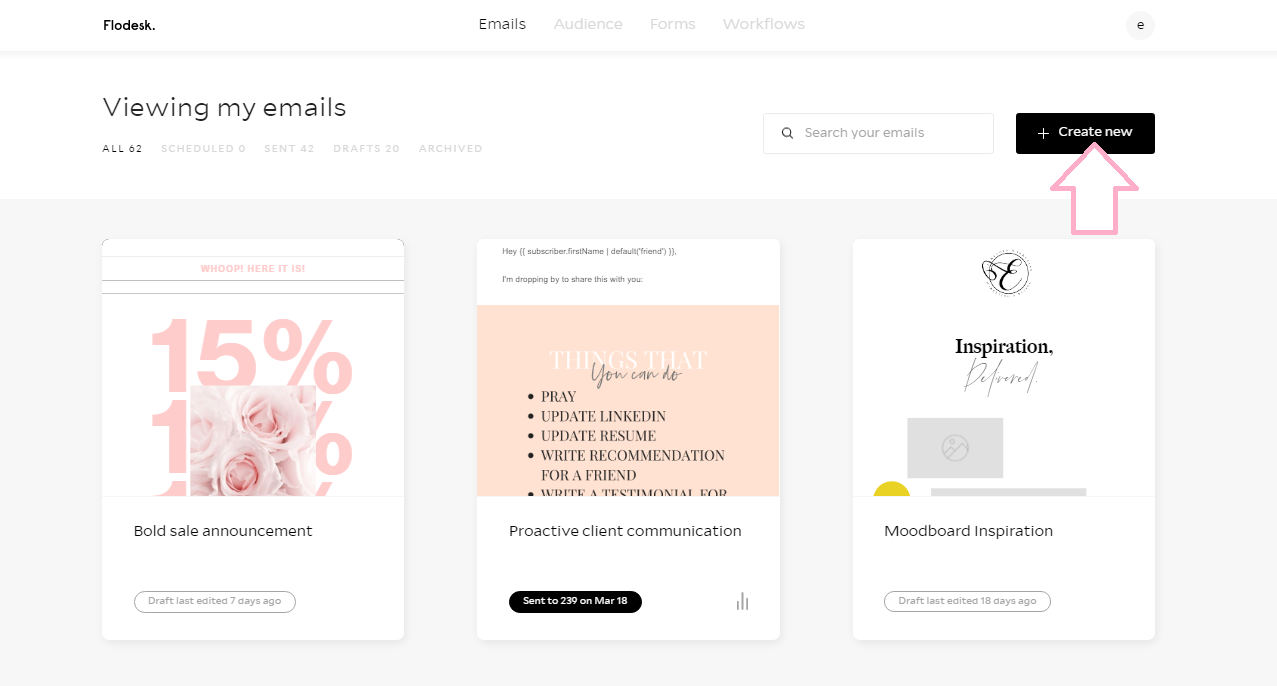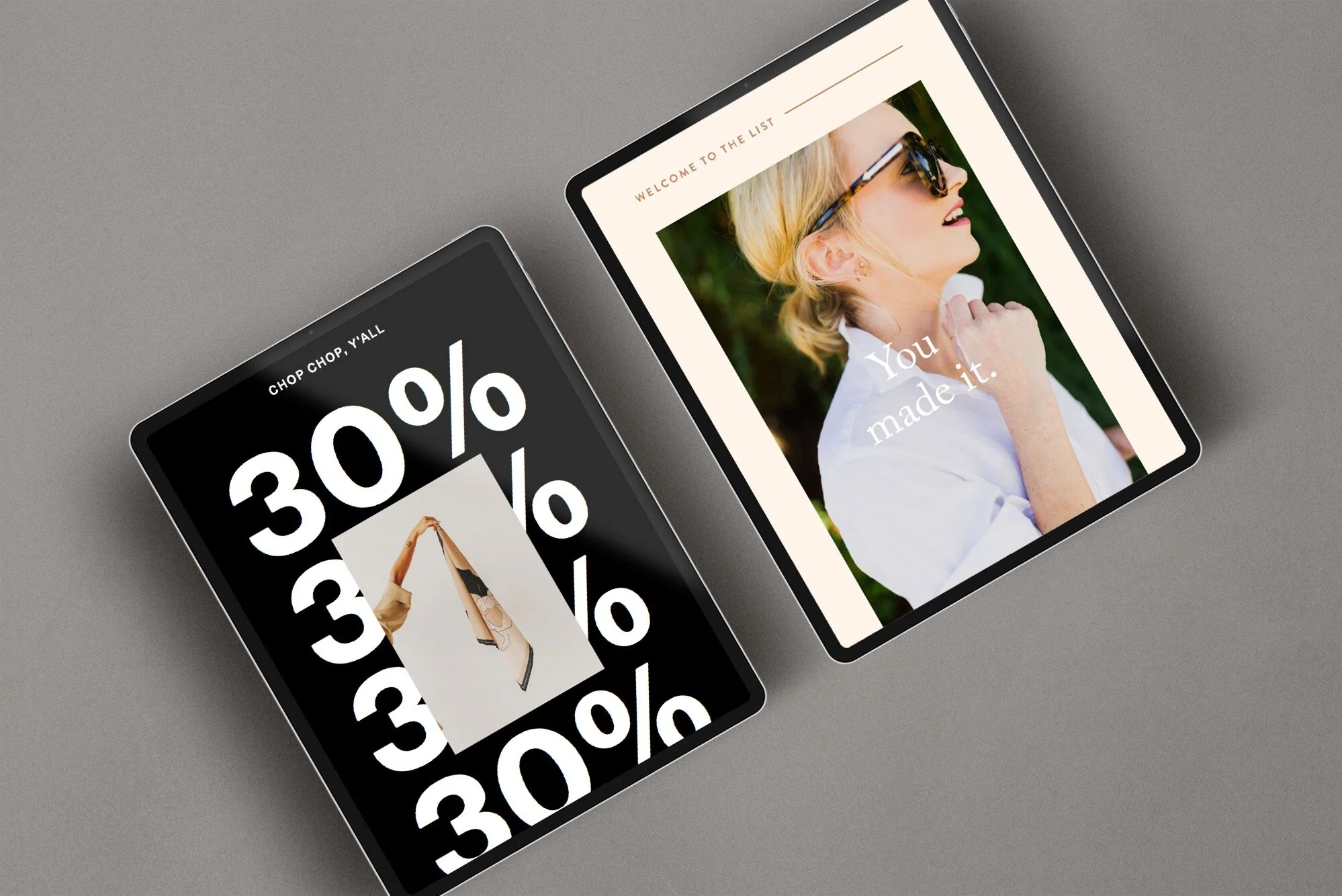How to Make an Email with Flodesk
Disclosure: Some of the links in this post are affiliate links and if you go through them to make a purchase I will earn a commission. Keep in mind that I only share about companies that I truly believe in.
I made the switch from Mailchimp to Flodesk and it has been a game changer for by business. My favorite thing about the platform is how easy it is to design high converting emails that perfectly match my brand.
What is Flodesk?
Flodesk lets you design beautiful emails. It puts the power of a professional designer in your pocket. Flodesk’s click and drag email builder makes it easier than ever to create beautifully branded emails (no coding required). No more hours spent in Photoshop and Canva designing one email! For the first time ever in email marketing, you can use custom fonts and image collages. Yes please! I like my marketing on-brand.
How to make an email with Flodesk
To get you started, Flodesk has a library of gorgeous templates to help you welcome, nurture, and convert subscribers into customers. Built in partnership with other successful entrepreneurs, each template is designed to help you up your email game. Oh, and customizing them is simple. A few clicks and the templates transform to match your brand’s unique look and feel. Check out my step-by-step tutorial:
Step 1 Click Create
Inside Flodesk in the top right corner you’ll see a black button that says create. This takes you to the template library.
Step 2 Choose A Template
Flodesk has so many templates to choose from. The templates are organized by category depending on what your goal is with the email. Are you sending a lead magnet? Are you having a sale? They have a template for that!
Step 3 Click Customize
Step 4 Click on blocks and move stuff around
The great thing about Flodesk is that everything can be customized to fit your brand. You can change any and everything by clicking on it. You can move things around, add, and remove blocks until you get the look and feel you want.
Step 5 Add you stuff
To truly make it your own add your pictures and text. To add pictures click on it and then upload a picture in the right pane. To add your text click on the placeholder text and start typing. You can also copy and paste text from your Word or Google doc.
To add your Instagram feed, add a block. Choose Instagram. Make sure your Instagram account is connected. Your feed will appear and then you can put your feed at the end of the email.
And just like that, you made your first email in Flodesk.
Do you want to test out Flodesk? Use this link to test it out for free for 30 days & get 50% off for life!